Ensure that your redshift clusters do not use the default port that redshift tries to set in order to make it more difficult for understanding underlying database engine. This is considered a security best practice and should always be done. Ensuring this is enabled will help with PCI-DSS compliance.
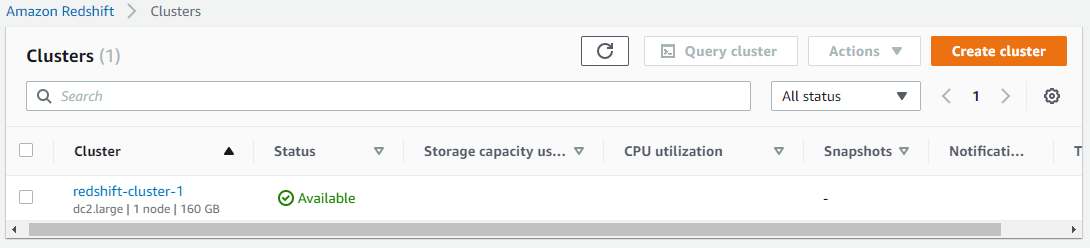


Do you want to see all Redshift Clusters in once place for all regions and all accounts?
Login to our online demo to see exactly what this looks like.
demo.intelligentdiscovery.io
Consolidate your inventory management with consistent and frequent security logs, inventories, and change logs. Dashboard reporting for extensive analytical value.
learn more +Access consolidated capacity, cost, and volume tools in a scaling environment without impacting production or breaking the bank.
learn more +