Ensure that your RDS database instances are set on an automatic backup schedule. In case of a data breach or accidental deletion of data, having a restore path is essential. This is why it is considered a security best practice and should have automatic backups enabled. Ensuring public access is blocked will help you with NIST compliance.
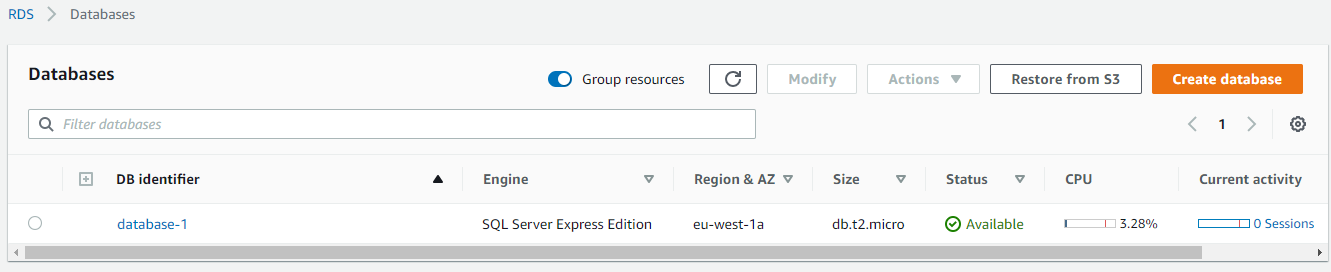
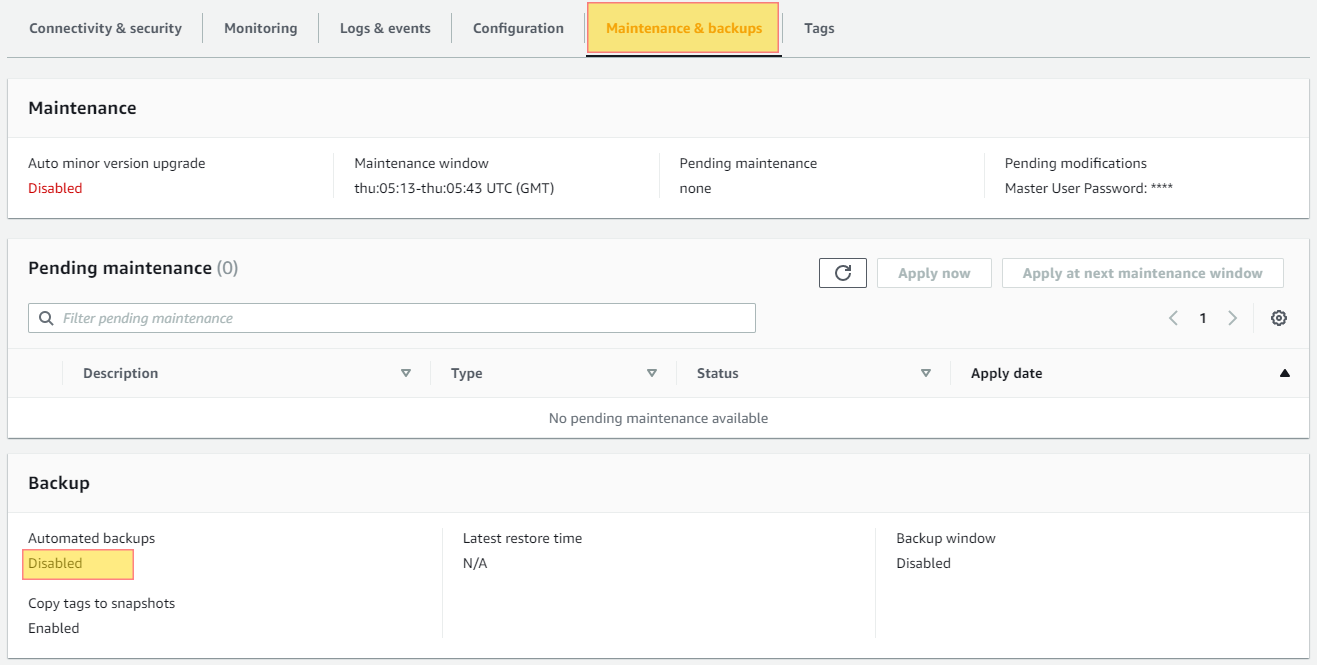

Do you want to see all of your RDS Instances in once place for all regions and all accounts?
Login to our online demo to see exactly what this looks like.
demo.intelligentdiscovery.io
Consolidate your inventory management with consistent and frequent security logs, inventories, and change logs. Dashboard reporting for extensive analytical value.
learn more +Access consolidated capacity, cost, and volume tools in a scaling environment without impacting production or breaking the bank.
learn more +