When creating a new AWS account, the email that was used to create the AWS account has the highest privileges. For this reason it is considered a security best practice to enable MFA on the root account. Ensuring that your account is restricted with MFA will help you with CIS and NIST Compliance.
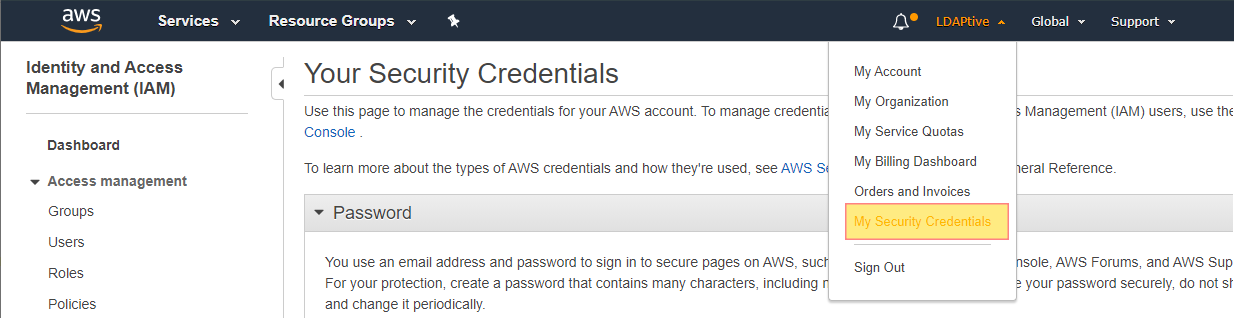
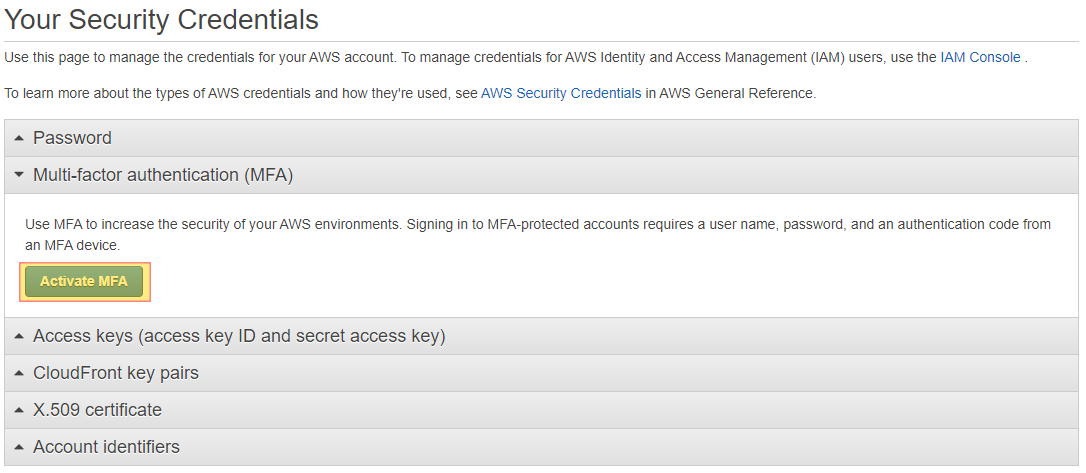
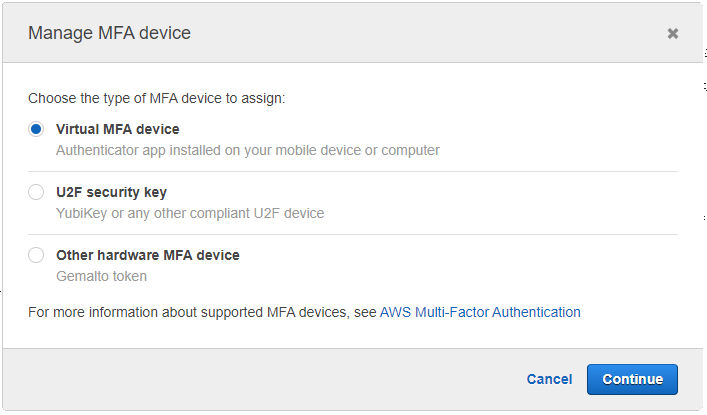

Do you want to see all of your AWS EC2 Instances in once place for all regions and all accounts?
Login to our online demo to see exactly what this looks like.
demo.intelligentdiscovery.io
Consolidate your inventory management with consistent and frequent security logs, inventories, and change logs. Dashboard reporting for extensive analytical value.
learn more +Access consolidated capacity, cost, and volume tools in a scaling environment without impacting production or breaking the bank.
learn more +